Thursday, February 21, 2019
How to insert pdf into word
How to insert pdf into word
How to Insert a PDF into a Word Document for Free
Word Documents are a great file format for presenting a wide variety of different document types. There may be some instances where you want to insert a PDF into your Word document. It is not difficult to insert a PDF into word, but may be a bit time consuming if you don't have the right tool. Let's take a look at how to insert a PDF into a word document.
Insert PDF into Word for Free
Within your word document, you can insert a PDF file as an object. While you might be able to open it, view it, and resize it, you can't edit it. Here's how to embed PDF in word.
Step 1. Insert PDF to Word
While working on your document, click "Insert" > "Object". In the object dialogue box, click "Create from File" and then click "Browse" to find the PDF document you want to insert. Click "Insert".
Step 2. After Embedding PDF into Word
If you want to display the PDF icon, check "Display as icon". Leave this option unchecked if you want to display the first page of the document. Then click "OK" to finish.
Insert Multi-Page PDF into Word File
PDFelement can help you insert a multi-page PDF document into a word file easily, and you can view the content in the word document directly. Here are the steps to follow.
Step 1. Convert a Multi-Page PDF
After opening PDFelement, you can drag and drop your multiple page PDF into the program to open it, then right-click the page in the Thumbnail to choose "Adjoin all pages into one single image".
Step 2. Insert into Word
After conversion is complete, you will have an image file with multiple pages. You can then open your target word document and click "Insert" > "Picture" to select this multi-page file to insert.
Edit or Read PDF before/after Inserting PDF into Word
Follow the above steps to add PDF to word as an object. If you want to edit it after you insert it, you'll need to have a PDF editor installed to read or edit PDF files before or after adding your PDF to word. This is why it is important to use PDFelement, which enables you to read, annotate and edit PDF documents.
* It comes with many tools that make it easy for you to combine, edit, transform and organize your PDF files with ease.
* It is very useful in converting PDF files to other formats such as Word, Excel, PowerPoint and more.
* It can also be used to insert new pages into a PDF or existing pages from other PDFs, as well as combine multiple file formats like Word or Excel and PDF.
Despite all of its impressive features, PDFelement is very easy to use, even for a beginner.
* It also comes with the Optical Character Recognition (OCR) feature that enables scanned PDFs or image-based PDFs to be transformed into editable and searchable text. It is essential to perform OCR on any PDF document before converting it to editable formats such as Word, Excel or PowerPoint.
* Best of all, your document's formatting will not be altered in any way.
Edit PDFs Like a Word Document
* Before or after inserting PDF into word, you may need to read or even modify the content of the PDF document. PDFelement helps you do this easily. It not only provides various reading modes for you to choose from, but also allows you to edit a PDF like you would a word file.
Attach Word to PDF
PDF format is also one of the best formats when it comes to layout and presentation of your document. If you want to display both Word and PDF documents together, you also have the option of attaching the word file to a PDF file instead using the attachment feature of PDFelement. Click here to know how to add an attachment to a PDF. Now you can easily attach PDF to Word, or vice versa!
Subscribe to:
Post Comments
(
Atom
)
-
ChomChom Roller Dog Hair Remover, Cat Hair Remover, Pet Hair Remover Revlon One-Step Hair Dryer & Volumizer Hot Air Brush, Black ...
-
10 Remedies And 8 Exercises To Get Rid Of A Double Chin Healifty V Face Band V Line Bandage Breathable Face Lift Belt Anti Wrinkle Ch...
How to moisturize vagina
How to moisturize vagina Vaginal Dryness: Causes and Moisturizing Treatments IN THIS ARTICLE Causes Diagnosis Medication Oth...
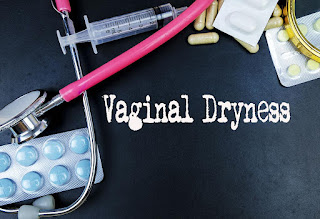








If you are looking for to insert a pdf into word, then you can check the following website for more details. You can check our following website or use CBZ to PDF Converter for more information.
ReplyDelete