Tuesday, January 8, 2019
How to apply vlookup
How to apply vlookup
How To Use VLOOKUP in Excel
Microsoft Excel 2013 boasts a huge number of handy functions and utilities, many of which go unused by the average user. If you find yourself frequently needing to consult a table to find the same data, however, you'll probably want to learn how to use VLOOKUP. Short for "vertical lookup," VLOOKUP takes advantage of vertically-aligned tables to quickly find data associated with a value the user enters.
Note that, though this tutorial was written for Excel 2013, it works the same way in the latest version of Excel.
If you know the name of a product, for instance, and you want to quickly determine its price, you can simply enter the product name into Excel and VLOOKUP will find the price for you. To the novice Excel user, however, setting up VLOOKUP can look like an intimidating process -- but it needn't be. Just follow our step-by-step tutorial to start using VLOOKUP today.
- Click the cell where you want the VLOOKUP formula to be calculated.
- Click "Formula" at the top of the screen.
- Click "Lookup & Reference" on the Ribbon.
- Click "VLOOKUP" at the bottom of the drop-down menu.
- Specify the cell in which you will enter the value whose data you're looking for. In this case, our lookup value is H2, since this is where we will input the name of a tournament such as "PGA Championship," so we input "H2" in the lookup_value box of the popup window. Once we've set up VLOOKUP properly, Excel will return the tournament's Total Rating Value in cell H3 when we type the tournament name in cell H2.
- Specify the data which you want VLOOKUP to use for its search in the table_array box. In this case, we've selected the entire table (excluding the headers).
- Specify the column number which VLOOKUP will use to find the relevant data in the col_index_num box. Somewhat confusingly, VLOOKUP requires you to use the numerical value of the of the column rather than its letter value. In this case, we want VLOOKUP to use the Total Rating Value column -- column D -- so we enter the number 4.
- Specify whether you need an exact match by entering either FALSE (exact match) or TRUE (approximate match) in the range_lookup box. In this case, we want an exact match so we enter FALSE.
- Click "OK" at the bottom of the popup window.
- Enter the value whose data you're searching for. In our example, we want to find the Total Value Rating of the PGA Championship, so we type "PGA Championship" into cell H2 and VLOOKUP automatically produces the Total Value Rating (in this case, 914) in cell H3.
Using VLOOKUP, you can not only search for individual values, but also combine two worksheets into one. For example, if you have one worksheet with names and phone numbers and another sheet with names and email addresses, you can put the email addresses next to the names and phone numbers by using VLOOKUP.
Subscribe to:
Post Comments
(
Atom
)
-
ChomChom Roller Dog Hair Remover, Cat Hair Remover, Pet Hair Remover Revlon One-Step Hair Dryer & Volumizer Hot Air Brush, Black ...
-
10 Remedies And 8 Exercises To Get Rid Of A Double Chin Healifty V Face Band V Line Bandage Breathable Face Lift Belt Anti Wrinkle Ch...
How to moisturize vagina
How to moisturize vagina Vaginal Dryness: Causes and Moisturizing Treatments IN THIS ARTICLE Causes Diagnosis Medication Oth...
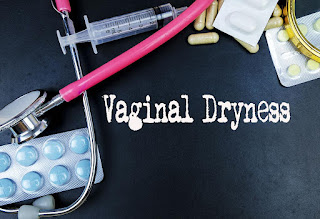













No comments :
Post a Comment